How to configure Voip.ms with Ecsow dialer?
How to configure Voip.ms with Ecsow dialer?
1, Setting up VoIP.ms
The first thing is adjusting the Device type. To do so please navigate to Main Menu → Account settings → Inbound Settings and make sure that the Protocol for Inbound DIDs is set to “SIP” and that the Device type is set to “IP PBX Server” and apply any changes made.
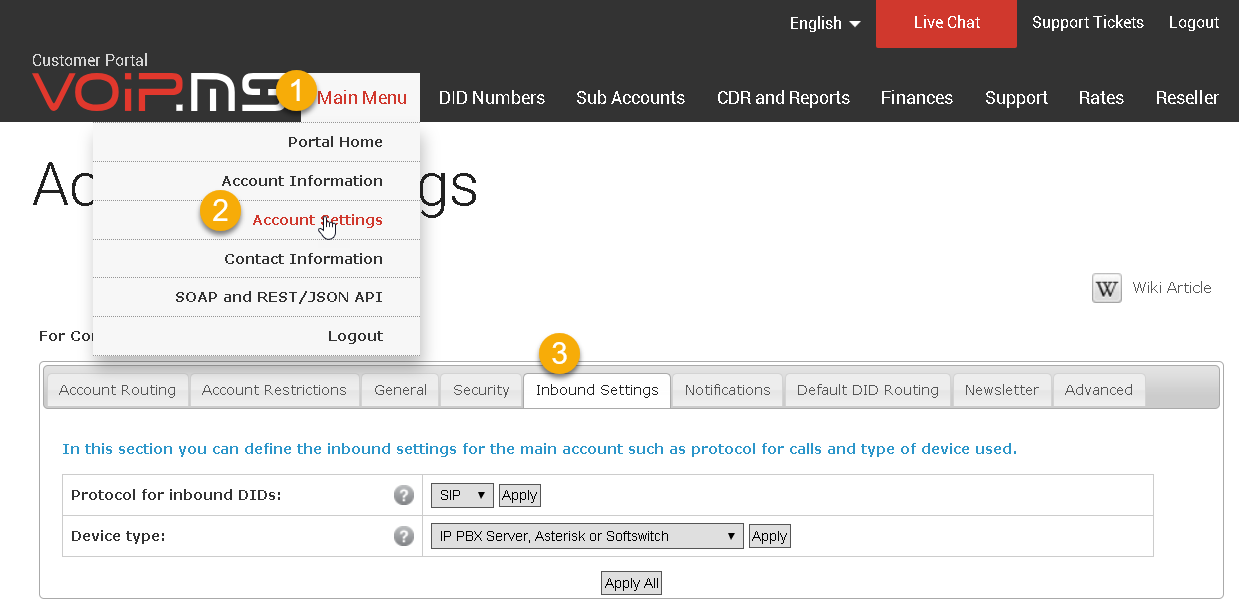
Dialing mode
Next, we are going to set our dialing mode under General setting, Choose American Numbering Plan Administration and apply the changes.
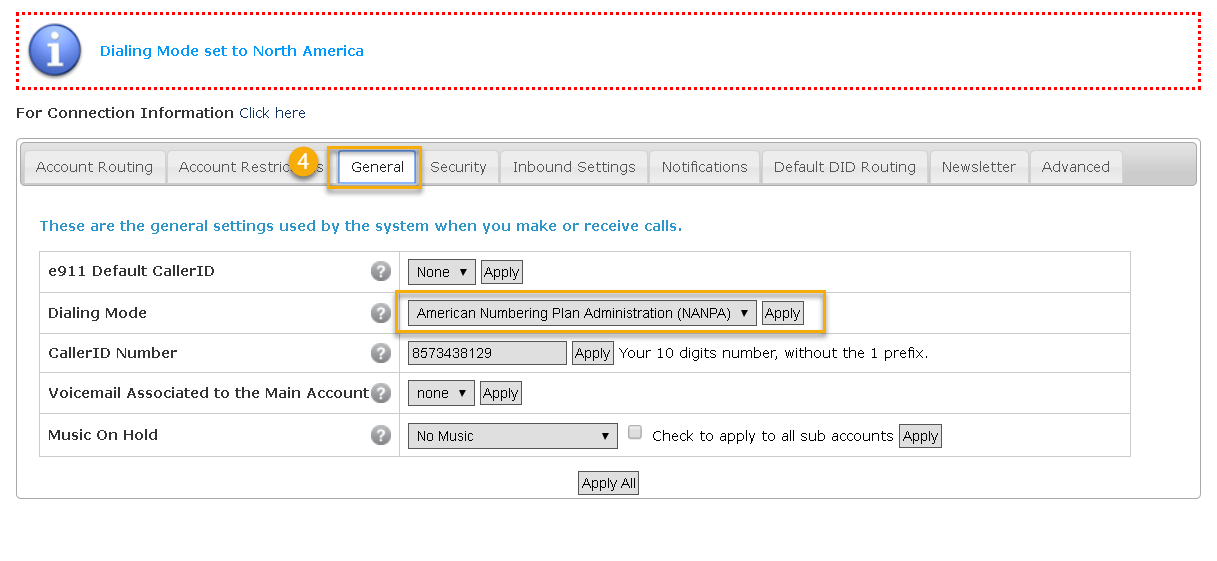
DID Management
Make sure that the DIDs ordered are linked to your account. To do so navigate to DID Numbers / Manage DID(s). Click on the Edit DID icon and make sure that the routing points to SIP/IAX on your main account.
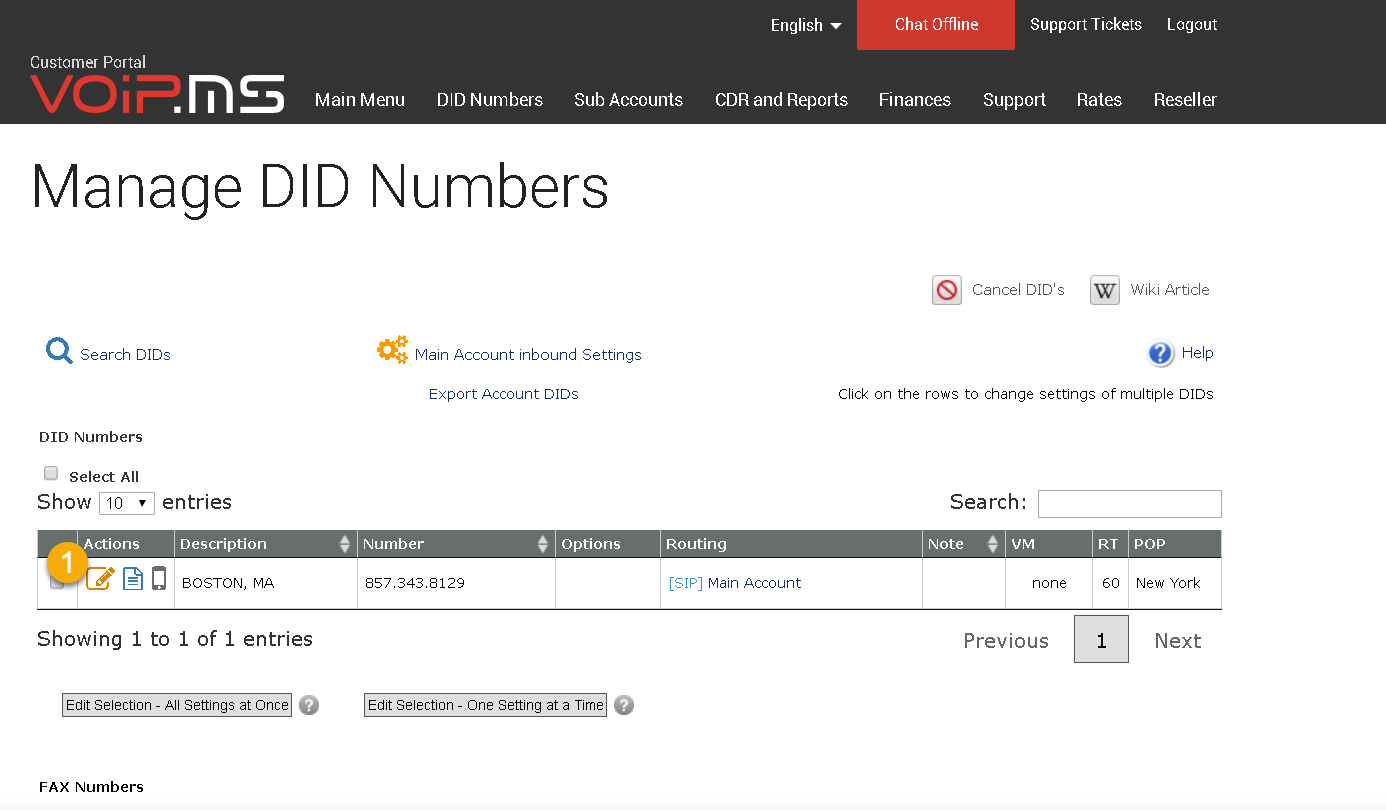
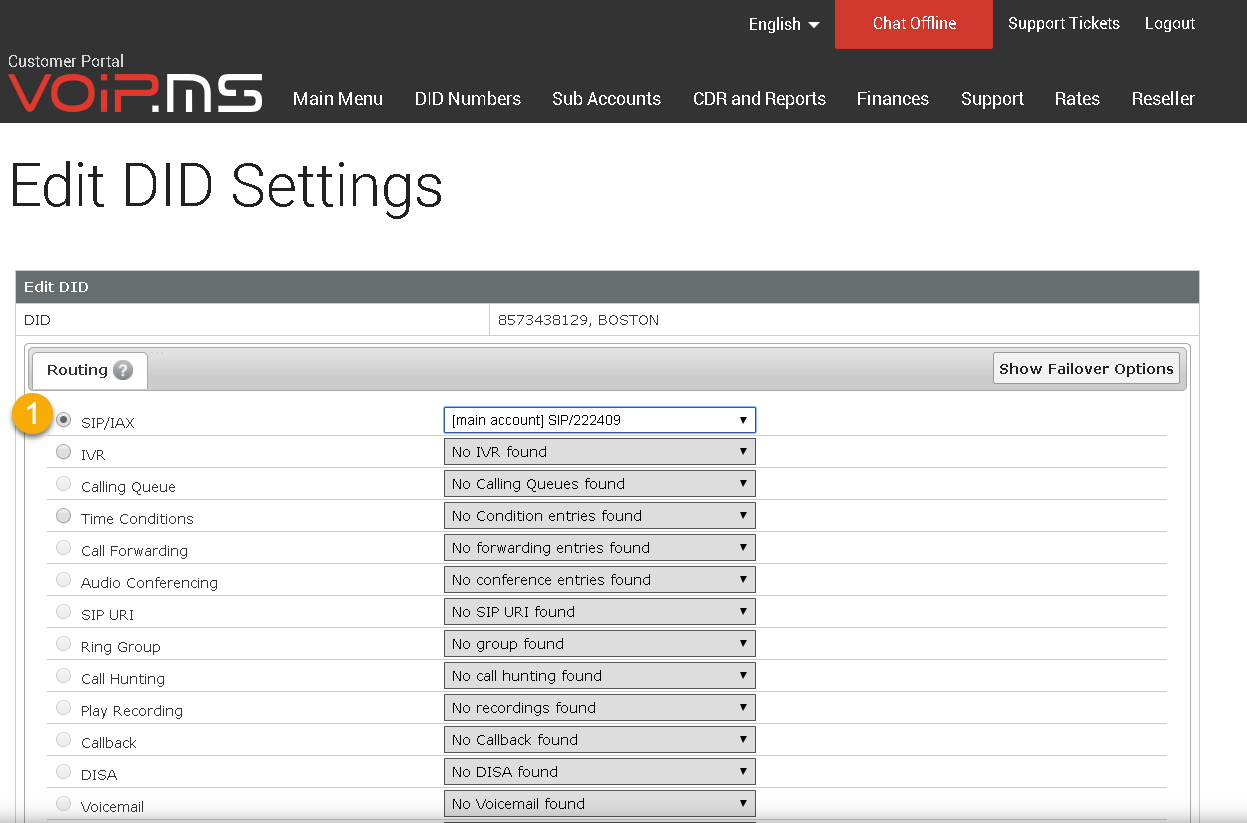
Save the configuration when choosing the correct account.
Account information
In order to register and operate the trunk in Ecsow, you will have to collect some information that will be needed in the configuration of the trunk.
- Username: The username for registering the trunk can be found under Main Menu → Account Information
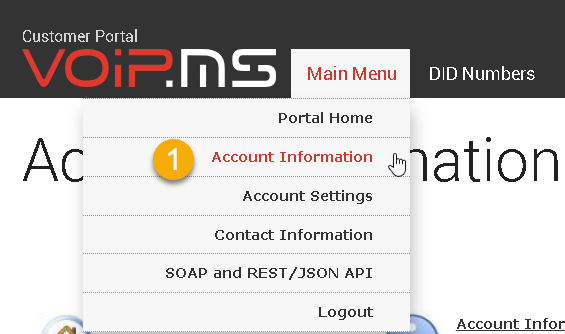
- Password: The trunk password can be found in the email you received from VoIP.ms during the registration process. You can also change the password by navigating to Main Menu → Account Settings → Security.
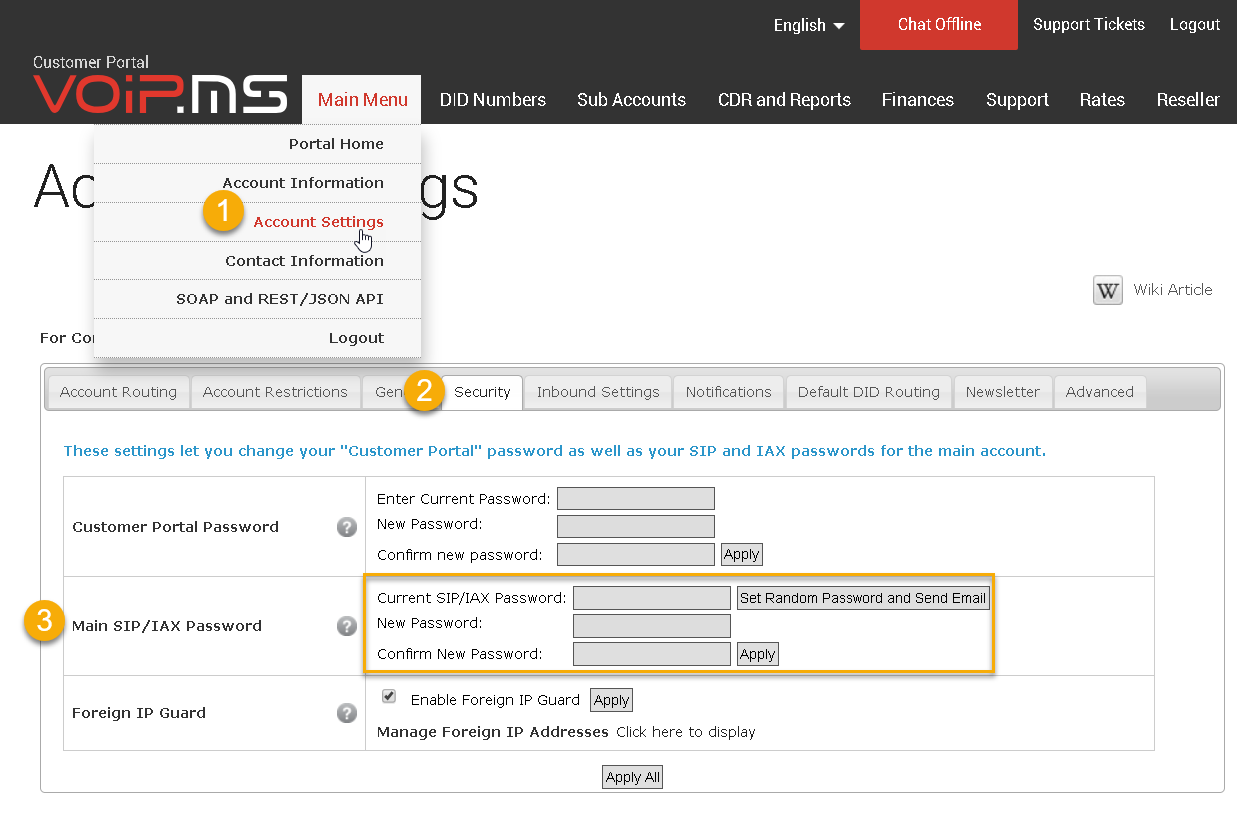
- DID Number: The DID numbers can be seen by navigating to DID Numbers → Manage DID(s)
- Registrar:Go to Main Menu → Account Settings → Default DID Routing. From here, make note of the selected server. In this example, the server in New (newyork.voip.ms) will be the one used for our configuration.
2, Configuring the Trunk on the Ecsow dialer
- Display Name: Add your DID number
- SIP ID/User Name: Your VoIP.ms user account found under Main Menu → Account Information
- Domain: Is the registrar assigned under Menu → Account Settings → Default DID Routing of your VoIP.ms account, example (newyork.voip.ms)
- Password: VoIP.ms password found under Main Menu → Account Settings → Security
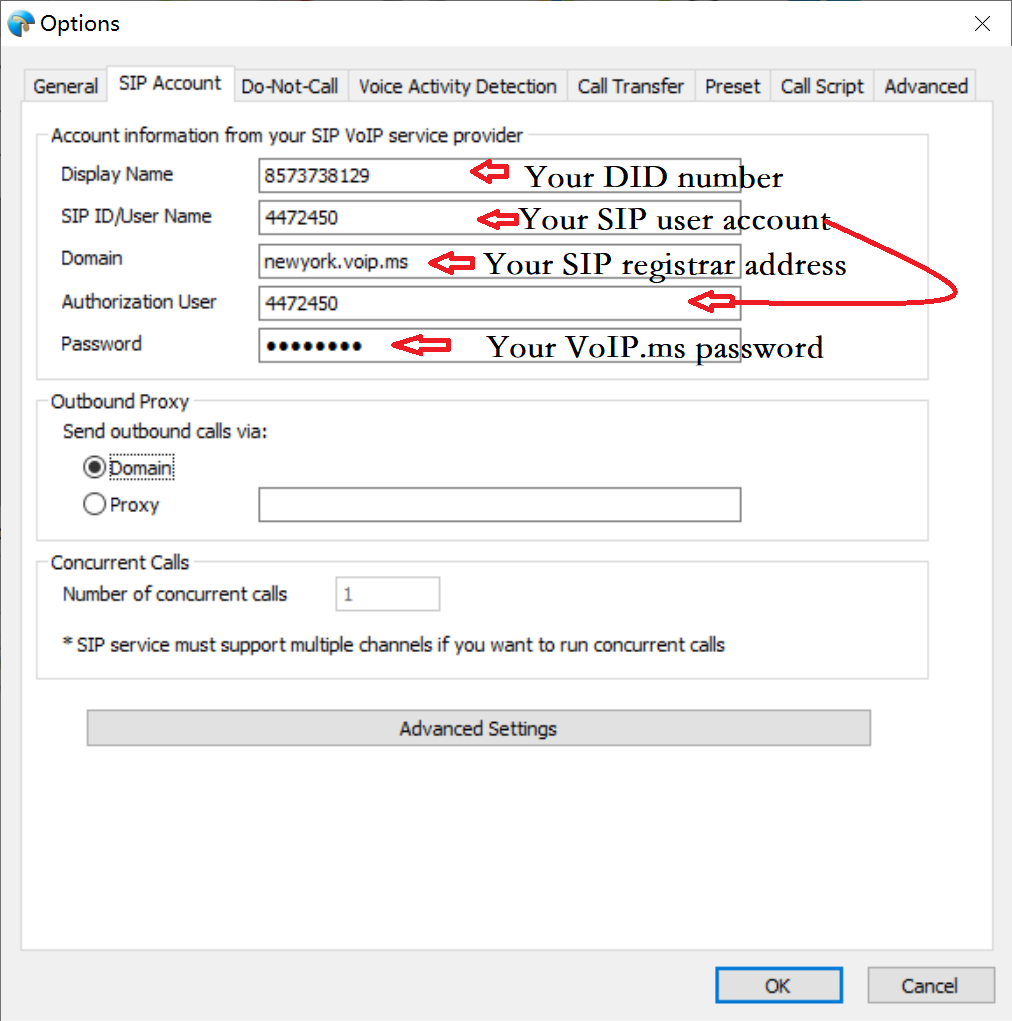
Once you have finished configuring your trunk settings, you can click OK button to save your settings and Ecsow will try to connect it.
Let us know if you run into any issues, you can send us an email at support@ecsow.com.